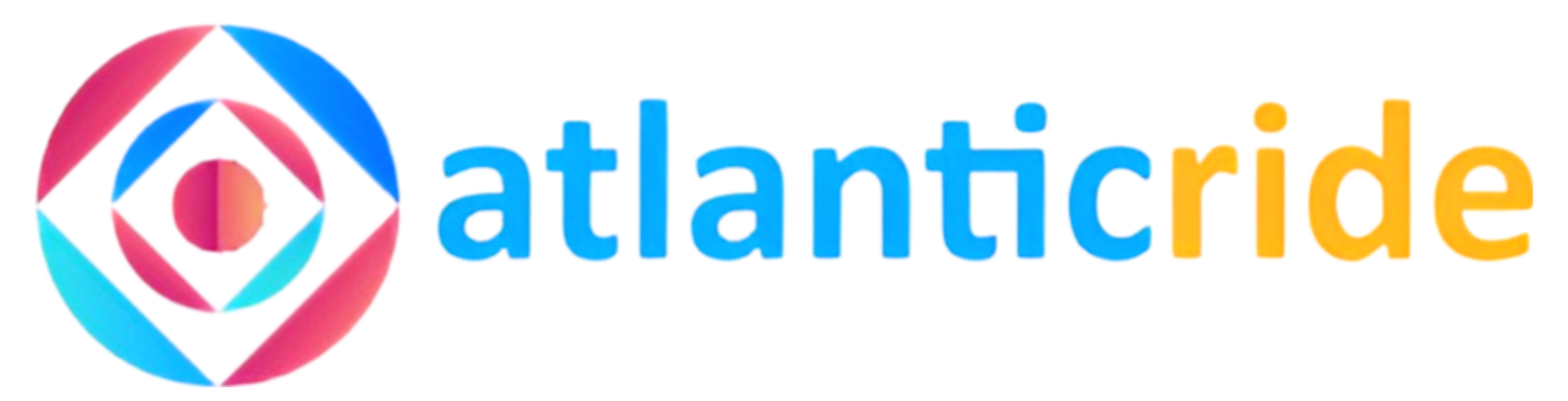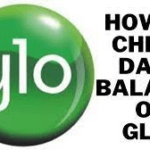Imagine having a virtual assistant at your fingertips, ready to help you manage your budget efficiently. Well, that’s where Google Sheets comes into the picture!
In this article, we’ll look into how to use the Google Sheets budget template for budget calculation, data visualization, and many more.

What are Google Sheets Budget Template
Google Sheets Budget Template is like your personal financial assistant, designed to simplify your budgeting process and make your life easier. Whether you’re a budgeting newbie or a seasoned pro, this template is here to help you stay organized, track your income and expenses, and gain valuable insights into your financial habits.
Accessing the template is quite easy. All you need is a Google account, and you’re good to go! Simply open up your web browser and head over to Google Sheets. If you don’t have a Google account yet, don’t worry! You can create one quickly and easily.
Once you’re in Google Sheets, you have a couple of options. You can start from scratch and create your budget template, or you can save time and energy by using the pre-made Google Sheets Budget Template.
To access the pre-made template, go to the Google Sheets template gallery and search for “Budget Template.” You’ll find a variety of options to choose from, but make sure to select the one that suits your needs the best.
This template is designed to provide you with a comprehensive overview of your finances, with various components and features to help you stay organized.
The template typically consists of multiple tabs or sheets. You’ll find sheets for your income, expenses, and even savings goals. These tabs are like different sections of your virtual financial planner, allowing you to record and categorize your financial data.
Within each sheet, you’ll find columns and rows where you can enter your income sources, expense categories, transaction details, and more. The template may also include pre-built formulas and functions that automatically calculate totals and balances, and even provide visual representations of your data through charts and graphs.
The Google Sheets Budget Template is an excellent place to start. It’s a free, accessible, and user-friendly tool that will transform your budgeting experience and help you achieve your financial goals.
Let’s dive in and see how to Use the Google Sheets Budget Template.

How to Use the Google Sheets Budget Template
Here is a step-by-step guide on how to use the Google Sheets Budget Template;
1. Create a Copy of the Template
To get started with the Google Sheets Budget Template, the first thing you need to do is create a copy of the template for your personal use. This ensures that you have complete control over your budget and can make modifications according to your specific needs.
Creating a copy is super easy! Just follow these steps:
- In the top menu of the Google Sheets window, click on “File.”
- From the drop-down menu, select “Make a copy.” A dialog box will appear.
- In the dialog box, give your copy a unique and descriptive name. This will help you easily identify and access your budget template later.
- Choose the location where you want to save the copy. You can save it directly in your Google Drive or within a specific folder.
- Finally, click on the “OK” button, and voila! You now have your very own copy of the budget template to work with.
2. Rename the Budget Template
Now that you have your copy of the budget template, it’s a good idea to give it a personalized name. This way, you can easily distinguish it from any other budget templates or spreadsheets you may have.
Renaming the budget template is easy. Here’s how to go about it;
- Look at the top-left corner of the Google Sheets window, where the current name of the template is displayed.
- Click on the current name, and it will become editable.
- Type in a new name for your budget template that reflects your financial goals or any other naming convention you prefer.
- Press the “Enter” key and your budget template will be renamed accordingly.
3. Familiarize yourself with the layout and Tabs
Now that you’ve created and renamed your copy of the budget template, it’s time to explore its layout and tabs. Familiarizing yourself with the different sections and tabs will help you navigate through the template with ease.
The budget template typically consists of multiple tabs or sheets, each serving a specific purpose. Common tabs you may find include:
- “Overview” or “Summary”: This tab provides a high-level summary of your budget, including your total income, total expenses, and overall savings.
- “Income”: In this tab, you can enter details about your various sources of income, such as salaries, freelance work, or side gigs.
- “Expenses”: Here, you can record your expenses by category, such as rent, groceries, transportation, and entertainment.
- “Savings Goals”: If the template includes a savings goals tab, you can use it to set and track your financial goals, whether it’s saving for a vacation, an emergency fund, or a down payment.
- Additional tabs: Depending on the template, you may find additional tabs for tracking debt, investments, or other specific financial aspects.
Take some time to click through each tab and familiarize yourself with the layout and columns. This will help you understand where to input your data and how to navigate between different sections.

Remember, the template is designed to be customizable, so feel free to make changes that suit your specific needs. Add or remove tabs, modify column headings, or even incorporate additional formulas or functions to enhance the template’s functionality.
Now that you’re comfortable with the setup, it’s time to dive into customizing your budget template to reflect your unique financial situation. Let’s move on to the next steps and start personalizing your budgeting experience!
4. Enter your Income Details
Now that you have your budget template set up, it’s time to start personalizing it by entering your income details. This will give you a clear picture of the money flowing into your pockets. Here’s how you can do it:
- Navigate to the “Income” tab in your budget template.
- You’ll likely find columns labeled “Income Source,” “Amount,” and “Frequency.”
- In the “Income Source” column, list all your income sources, such as your salary, freelance work, or rental income.
- In the corresponding “Amount” column, enter the respective income amount for each source. Make sure to consider the frequency of that income (e.g., monthly, bi-weekly, etc.).
- If needed, you can also modify or add additional columns to accommodate specific income details or categories.
Try to be as detailed and accurate as possible when entering your income information. This will help you gain a comprehensive understanding of your cash inflow and make informed decisions while budgeting.
5. Add Expense Categories
To effectively manage your budget, it’s important to categorize your expenses. This allows you to analyze your spending patterns and identify areas where you can cut back or make adjustments. Here’s how you can add expense categories to your budget template:
- Go to the “Expenses” tab in your budget template.
- Look for the column labeled “Expense Category” or something similar.
- Start listing your expense categories based on your spending habits. Common categories include rent/mortgage, utilities, groceries, transportation, entertainment, and personal care.
- Consider adding specific subcategories within each main category to capture more detailed expenses. For example, under “Groceries,” you could include subcategories like fruits and vegetables, snacks, or household items.
Feel free to add or modify columns as needed to match your unique spending categories or preferences.
6. Modify Budget Amounts
Now that you’ve categorized your expenses and listed your income, it’s time to set budget amounts for each category. This step helps you establish spending targets and ensures you’re not overspending. Here’s what you can do:
- In the “Expenses” tab, locate the column labeled “Budget Amount” or something similar.
- Enter the desired budget amount for each expense category based on your financial goals and priorities.
- Make sure to consider your income level, financial obligations, and savings targets when setting these amounts.
Feel free to adjust the budget amounts as needed over time to reflect changes in your financial situation or priorities. It provides a framework for responsible financial management and ensures that your income is allocated effectively across different expense categories.

7. Adjust Periods (monthly, quarterly, annually)
Budgeting can be done on different time scales depending on your preference and financial needs. Your budget template may already be set up for monthly calculations, but you can adjust it to quarterly or annual periods if desired. Here’s how:
- Identify the period column in your budget template, usually labeled as “Month,” “Quarter,” or “Year.”
- If you want to work with monthly budgets, ensure that the column corresponds to each month of the year.
- If you prefer quarterly or annual budgets, modify the column to reflect the desired time periods accordingly.
- Adjust any formulas or functions that calculate totals or averages to accommodate the new time periods.
Remember, the choice of time period depends on your personal financial goals.
How to Track Income and Expenses on the Google Sheets Budget Template
1. Record Income Sources
Now that you have set up your budget template and customized it to fit your financial needs, it’s time to start tracking your income. By accurately recording your income sources, you can gain a clear understanding of your cash inflow and make informed decisions. Here’s how you can do it:
- In the “Income” tab of your budget template, locate the column where you previously entered your income sources.
- As you receive income, enter the corresponding amount in the appropriate row and column.
Make sure to record each income source separately and include any additional details that are relevant to your financial tracking.
2. Log Expenses
Tracking your expenses is just as important as tracking your income. It allows you to monitor your spending habits, identify areas where you can save, and stay accountable to your budget. Here’s how you can log your expenses:
- In the “Expenses” tab of your budget template, locate the column where you previously added your expense categories.
- Each time you make a purchase or incur an expense, log the transaction in the appropriate row and column.
- Include the expense amount, date, and a brief description of the expense. This information will help you analyze your spending patterns later on.
Remember to be diligent in logging your expenses. Try to do it as soon as possible after each transaction to ensure accuracy and avoid forgetting any expenses.
3. Organize Transactions by Category and Date
To make sense of your financial data and gain valuable insights, it’s essential to organize your transactions by category and date. This allows you to easily analyze your spending habits and identify trends or areas for improvement. Here’s how you can do it:

- In the “Expenses” tab of your budget template, ensure that each transaction is recorded in the appropriate category column.
- As you log expenses, categorize them correctly based on the expense category you defined earlier.
- Additionally, include the date of each transaction to maintain a chronological order of your expenses.
4. Calculate Totals and Balances
One of the great advantages of using a budget template in Google Sheets is its ability to automatically calculate totals and balances for you. This feature saves you time and provides you with accurate financial information. Here’s how you can take advantage of it:
- In your budget template, locate the rows or columns where you want to calculate totals or balances.
- Use the built-in formulas or functions provided in the template, such as SUM or AVERAGE, to calculate the desired values.
- Make sure the formulas are applied correctly and include all the relevant cells.
This makes it easier to track your total income, and total expenses, and calculate balances for different accounts or savings goals.
When you use the Google Sheets Budget Template, you can track your income and expenses is a fundamental aspect of effective budgeting. By staying on top of your financial transactions and using your budget template to record and organize your data, you’ll gain valuable insights into your spending habits and be better equipped to achieve your financial goals.
How to Analyzing Budget Data Using the Google Sheets Budget Template

1. Use Charts and Graphs to Visualize Data
Once you have been diligently tracking your income and expenses using the budget template, it’s time to make sense of all that data. One of the best ways to do this is by using charts and graphs to visually represent your financial information. Here’s how you can leverage these visual tools:
- Look for chart or graph options within your budget template. It may have pre-built options or the ability to create custom charts.
- Choose the type of chart that best suits your needs. For example, you could use a pie chart to represent the percentage distribution of your expenses across different categories, or a line graph to track the trend of your income over time.
- Select the relevant data range for the chart or graph. This may include your income sources, expense categories, and corresponding values.
- Customize the chart or graph by adjusting labels, colors, and other formatting options to make it visually appealing and easy to understand.
Visualizing your budget data through charts and graphs brings your financial information to life. It allows you to quickly identify patterns, spot outliers, and gain a clearer understanding of your overall financial picture.
2. Analyze Spending Patterns and Trends
One of the key benefits of tracking your expenses is the ability to analyze your spending patterns and identify trends. This analysis helps you make informed decisions about your budget and financial goals. Here’s how you can do it:
- Look for patterns in your expense data. Are there specific expense categories where you consistently spend more than others? Are there months or time periods when your expenses tend to increase or decrease?
- Use filters or sorting options within your budget template to organize your expense data based on different criteria, such as category, date, or amount.
- Look for trends over time by examining the changes in your expense data from month to month or year to year.
- Compare your spending patterns to your budgeted amounts. Are you consistently overspending in certain categories? Are there areas where you have surplus funds that could be reallocated?
When you analyze your spending patterns and trends, you can gain valuable insights into your financial habits. This information empowers you to make adjustments and better align your spending with your financial goals.

3. Identifying Areas for Improvement
As you analyze your budget data, it’s important to identify areas where you can make improvements and optimize your financial management. Here’s how you can go about it:
- Review your expense categories and amounts. Are there any categories where you could reduce spending without compromising your needs or happiness?
- Look for any recurring expenses that may not be essential or that you could find more cost-effective alternatives for.
- Consider your long-term financial goals. Are there areas where you could allocate more funds to savings or debt repayment?
- Evaluate any spending patterns that may be driven by impulse purchases or emotional spending. Identify strategies to overcome these tendencies and make more intentional financial choices.
Identifying areas for improvement allows you to make adjustments that align with your financial priorities. By optimizing your budget and reducing unnecessary expenses, you can free up resources for savings, investments, or other financial goals.
4. Assess Budget Performance
Assessing the performance of your budget is crucial to gauge your financial health and progress toward your goals. Here’s how you can assess the performance of your budget:
- Compare your actual expenses to your budgeted amounts. Are you consistently staying within your budget, or are you frequently exceeding it?
- Calculate your savings rate by dividing your total savings by your total income. Is your savings rate in line with your goals or financial benchmarks?
- Evaluate your progress towards specific financial goals or milestones. Are you on track to meet them, or do adjustments need to be made?
- Consider any unexpected or irregular expenses that may have occurred.
Here’s a video that explains in detail all we’ve been talking about.
Conclusion
Using the Google Sheets Budget Template offers numerous benefits for managing your finances effectively. Here’s a recap of the advantages:
- Organization and structure: The template provides a well-organized layout and predefined categories, making it easy to track income and expenses systematically.
- Customization Options: You can tailor the template to suit your unique financial needs by adding tabs, modifying categories, and adjusting budget amounts.
- Data Visualization: Visualizing your financial data through charts and graphs helps you gain insights, spot trends, and understand your spending patterns at a glance.
- Calculation Automation: Built-in formulas and functions streamline calculations, saving you time and reducing the chances of errors.
- Collaboration: The template allows you to collaborate with others, making it convenient for sharing finances with a partner or seeking input from a financial advisor.
Remember, improving your financial well-being is a journey that requires commitment and continuous learning. By leveraging the Google Sheets Budget Template and utilizing additional resources, you’re taking proactive steps toward financial success and a more secure future.
That’s the much I can take on the topic ‘How to use the Google Sheets Budget Template’. I hope you find it helpful. Drop your thoughts in the comments box below.